
Help with Downloading
All screen shots shown are from Windows XP (SP2) and Microsoft Internet Explorer 6. Other version of windows will have similar looking screens, although some differences may exist.
Downloading files from the internet can be a task if you are not familiar with how file downloading works. This page is to help show you the proper way to get downloads from the Abby Rating Systems, Inc. Accounts Online website (or any website).
1) Run or Save?

When you click on a link that downloads a file, you will get a prompt asking you what your computer should do with the file. The 2 options are "Run" or "Save" (some versions of windows may say "Open" instead of "Run", or "Save to disk" instead of "Save".
Regardless of which option you pick, the file is always downloaded to your computer (unless you hit cancel). The options of "Run" or "Save" simply tell your computer what to do with the file after it downloads.
Run Option: When you click this option, the file downloads to a temporary folder on your system, when the file has finished downloading, it will automatically run on your system. If you are just looking to run the file on the PC you are currently at, then this is the best option to pick
Save Option: When you click this option, Windows will prompt you for WHERE you would like to save the file to on your hard drive. The default is usually "My Documents" or "My Desktop". Take note of which location you do pick, and the filename itself, because you will may need to find the file later. If you are downloading a file that you will need to run on multiple PCs in your location, or downloading a file to run at a later point, then this is the best option to pick.
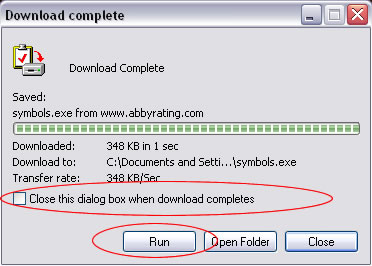 When a file has completed downloading using the Save option,
once the download is complete, Windows will ask you if you want to run the file
(unless the checkbox is checked to close the download box when it finishes. See
picture)
When a file has completed downloading using the Save option,
once the download is complete, Windows will ask you if you want to run the file
(unless the checkbox is checked to close the download box when it finishes. See
picture)
2) After you have downloaded
If "Run" was selected you should not have any further work to do except follow the instructions that will come up on the screen (Abby Rating Systems products will launch an installation wizard that will guide you through installation of symbols or rating programs)
If "Save" was selected, then when you wish to run the installation wizard, you will need to find the file in the folder you downloaded it to, and double click it to run the installation. For example if you downloaded a symbol update called symbols.exe, to your "My Documents" folder, you would need to open that folder, and double click on the symbols.exe file.
3) After you have installed the file successfully
If "Run" was selected, then you don't need to do anything else, as the file that was downloaded from the internet was put in a temp folder, and will be deleted by Windows on its own.
If "Save" was selected, you can either keep the installation file incase you need it again, or delete it. The installation file is NOT needed by the rating products, once installation has been successfully competed.
When you run the file, if you are using Windows XP Service Pack 2, you may get a dialog stating that "the publisher could not be verified" for the file. This is a Windows XP security feature that comes up for any executable files that are downloaded from the internet. As long as the file that you are running was downloaded from our website, you can simply click the "run" button.